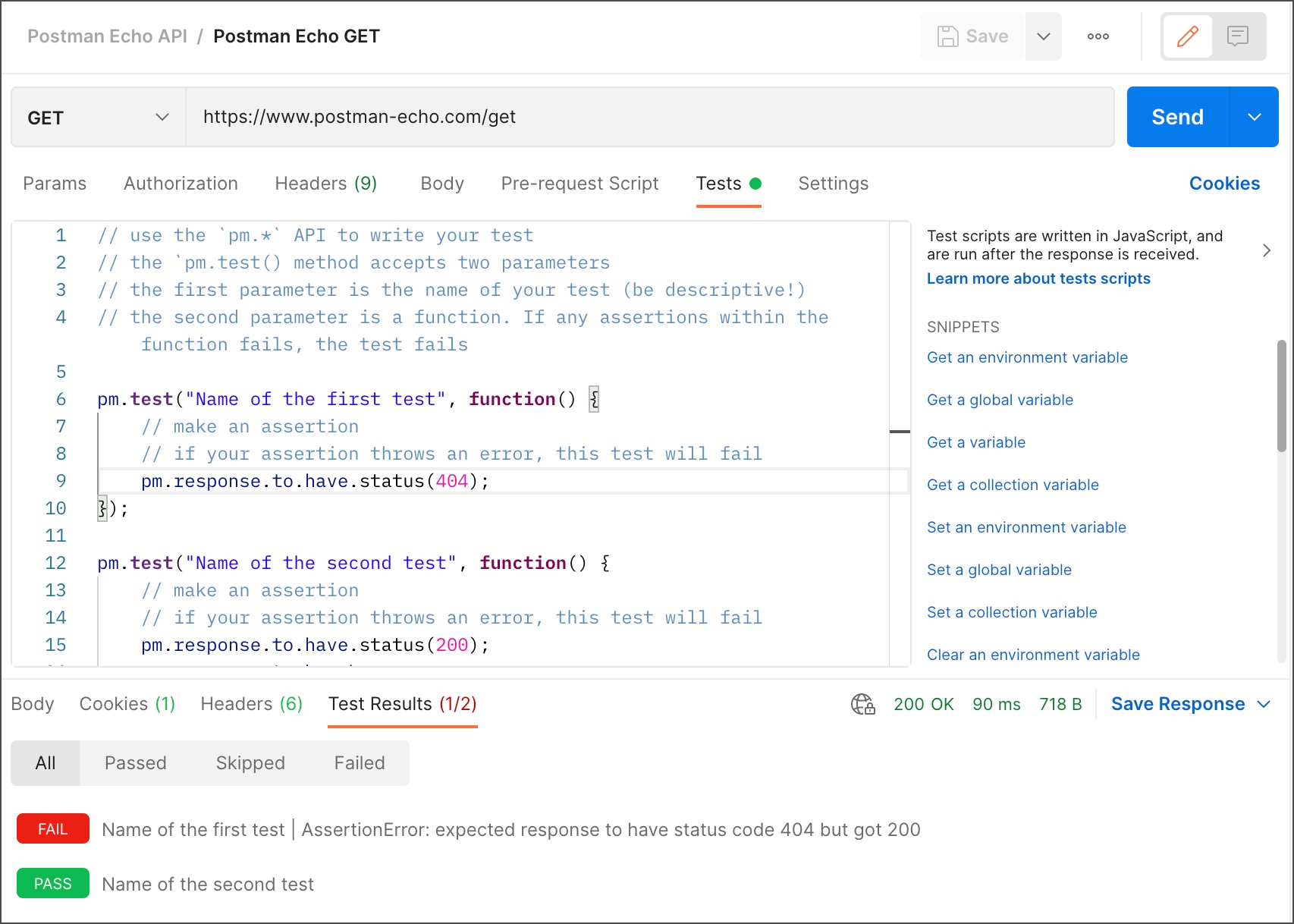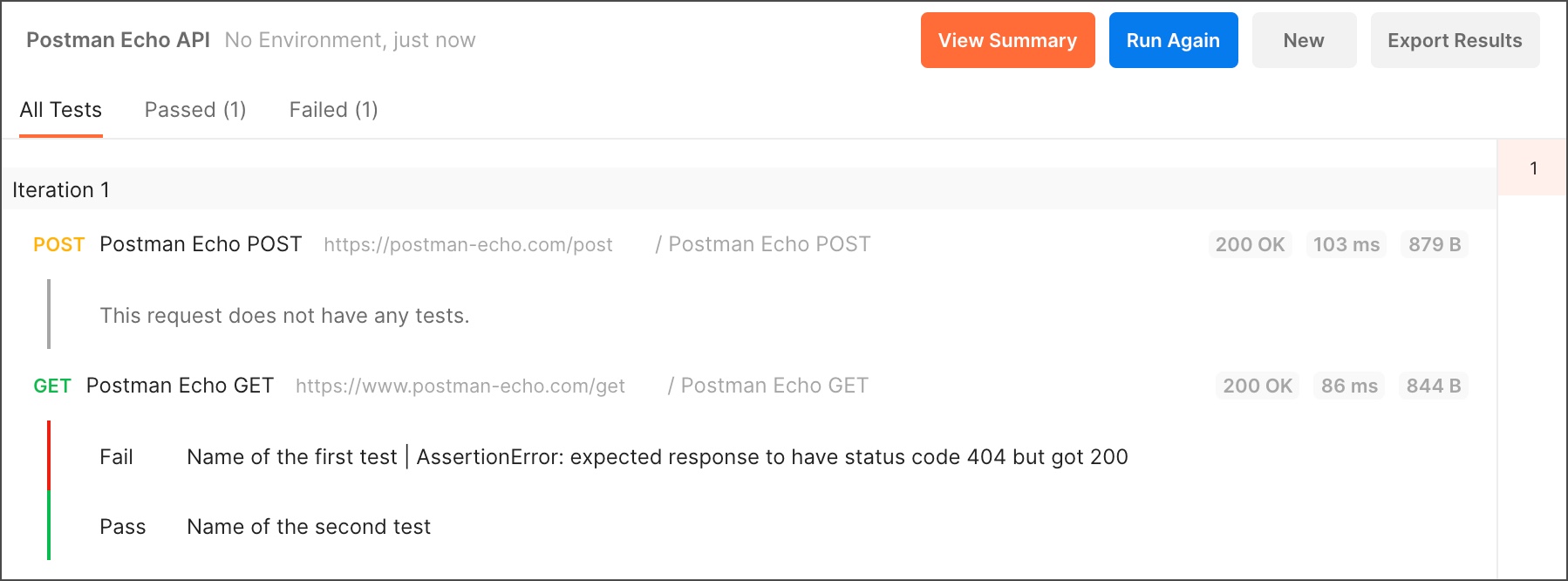Writing tests
Tests verify that your API is working as expected, that integrations between services are functioning reliably, and that new developments haven't broken any existing functionality. You can write test scripts for your Postman API requests in JavaScript. You can also use test code to aid the debugging process when something goes wrong with your API project. For example, you might write a test to validate your API's error handling by sending a request with incomplete data or incorrect parameters.
You can add tests to individual requests, collections, and folders in a collection. Postman includes code snippets you add and then modify to suit your test logic.
To add tests to a request, open the request and enter your code in the Tests tab. Tests will execute after the request runs. You will be able to see the output in the Test Results tab alongside the response data.
Writing test scripts
Test scripts can use dynamic variables, carry out test assertions on response data, and pass data between requests. In the Tests tab for a request, enter your JavaScript manually or use the Snippets you'll see to the right of the code editor.
Tests execute after the response is received. When you select Send, Postman runs your test script after the response data returns from the API.
If you need to execute code before a request runs, use Pre-request Scripts instead. See Intro to scripts for more on the how your scripts execute when your requests run.
Validating responses
To validate the data returned by a request, you can use the
pm.response object in a
test. Define tests using the
pm.test function, providing
a name and function that returns a boolean (true
or false) value indicating
if the test passed or failed. Use
ChaiJS BDD
syntax and pm.expect in
your assertions to test the response detail.
The first parameter for the
.test function is a text
string that will appear in the test result output. Use this to
identify your tests, and communicate the purpose of a test to
anyone viewing the results.
For example, enter the following in the
Tests tab of a request to test if the
response status code is
200:
pm.test("Status test", function () {
pm.response.to.have.status(200);
});Select Send to run your request and open Test Results in the response section. The tab header displays how many tests passed and how many ran in total. You can also toggle between passed, skipped, and failed test results.
If the request returned a
200 status code, the test
passes. Try changing the expected status code in your test
script and running the request again.
Formatting test result messages with pm.expect
Using the pm.expect syntax
gives your test result messages a different format. Experiment
with the alternatives to achieve the output you find most
useful.
Your code can test the request environment, as in the following example:
pm.test("environment to be production", function () {
pm.expect(pm.environment.get("env")).to.equal("production");
});You can use different syntax variants to write your tests in a way that you find readable, and that suits your application and testing logic.
pm.test("response should be okay to process", function () {
pm.response.to.not.be.error;
pm.response.to.have.jsonBody("");
pm.response.to.not.have.jsonBody("error");
});Your tests can establish validity of request responses using syntax that you tailor to the response data format.
pm.test("response must be valid and have a body", function () {
pm.response.to.be.ok;
pm.response.to.be.withBody;
pm.response.to.be.json;
});Your scripts can include however many tests you need and will save along with the rest of your request detail when you select Save. If you share a collection, publish documentation, or use the Run in Postman button, your test code will be included for anyone who views or imports your templates.
Using snippets
There's a selection of commonly-used test code excerpts in Snippets to the right of the tests editor. Select one and it will insert it in your editor. Snippets can speed up the process of getting started with your scripts. You can edit snippets after adding them to meet your own testing requirements.
Testing collections and folders
You can add test scripts to a collection, a folder, or a single request within a collection. A test script associated with a collection will run after every request in the collection. A test script associated with a folder will run after every request in the folder. This enables you to reuse commonly executed tests after every request.
Adding scripts to collections and folders enables you to test the workflows in your API project. This helps to ensure that your requests cover typical scenarios, providing a reliable experience for application users.
You can update collection and folder scripts by selecting the
three dots
![]() next to the collection or folder name, and selecting
Edit. Choose the Tests tab
to add or update your script. You can also add collection
scripts when you first create a collection.
next to the collection or folder name, and selecting
Edit. Choose the Tests tab
to add or update your script. You can also add collection
scripts when you first create a collection.
When you run a collection you will see the test results output by the collection runner.
You can write scripts to control the order in which your requests run using branching and looping.
Next steps
Check out some test script
examples
and the
Postman Sandbox API reference
for what you can do using the
pm object.
Using tests in conjunction with other Postman utilities such as monitoring enables you to verify that your API meets performance requirements. You can also automate your testing by integrating collection runs within your CI/CD config.
Last modified: 2022/01/16